Need to make a claim?
To submit a claim online, follow these steps:
- You can make a claim by logging into your account
- Tell us what happened
- List the expenses you're claiming for
- Upload your supporting documents to the digital claim form
- Submit your claim and our team will be in contact.
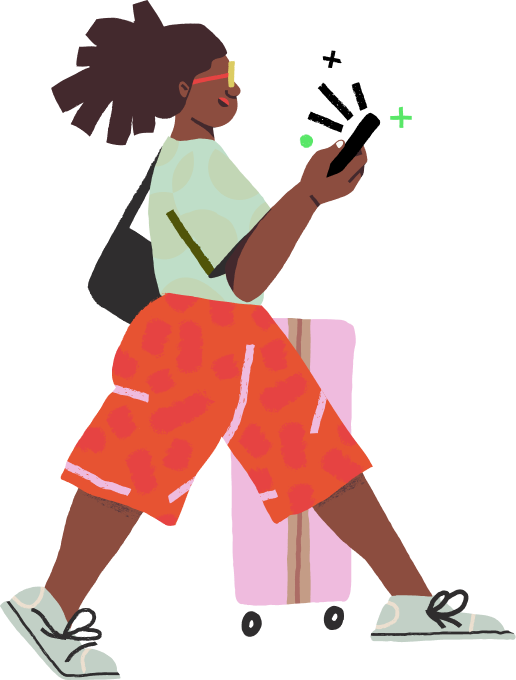
FAQs about making a travel claim
FAQ | How to make a claim? from nib Travel on Vimeo.
More Frequently Asked Questions
We want to make sure you have a good claims experience, so before you get started, check out the below considerations. If in doubt, our claims team are ready and waiting to help you once you submit your claim.
If an excess applies to the benefit section you are claiming under, you may need to pay the excess shown on your certificate of insurance. This amount is chosen at the time your policy is purchased. If you have been offered cover for an existing medical condition, an additional excess may be applicable for claims arising from that medical condition. This amount also appears on your certificate of insurance.
If you have to pay an excess under the terms of your policy and you are claiming for an item of equal or lesser value, this would cancel out any benefit you receive (e.g. claiming for a stolen watch worth $250 with an excess payable of $250).
Medical claims
We may request evidence supporting your claim such as clinical notes or a written medical report or summary from your treating doctor or dentist overseas which clearly explains the medical condition, the diagnosis provided, medical tests requested and treatment given. We may also require a medical certificate from your local GP, specialist or dentist. Try to obtain as much documentation as possible at the time of the event, as it can be difficult to obtain some documents once you return to Australia.
Claims for lost, stolen or damaged items
You will need to submit documentation confirming you notified the loss, damage or theft to the relevant authority (e.g. police, hotel, airline). You should try to obtain as much documentation as possible at the time of the event, as it can be difficult to obtain some documents once you return to Australia.
Sub-limits are the maximum payable benefit for certain cover items. In the case of luggage and personal effects, your sub-limits may be higher for any added specified items that are noted on your policy. Please check the sub-limits available under your policy before you claim as they are the limit you will be able to claim under each cover item.
If you are claiming for items, we may need you to supply receipts or proof of ownership in order to properly assess your claim. If you have added specified items to your policy you need to make sure you keep a receipt or documents demonstrating their value.
For any items not listed as ‘specified items’ on your Certificate of Insurance, depreciation will be applied in determining the current value as outlined in the PDS. We apply this as fairly as possible by taking into consideration factors such as reasonable wear and tear (based on the age of the item), the expected life span of an item, the value of the item on the second hand market and advances in technology which reflect in the price of the item if you were to purchase it now.
Documentation and submitting your claim
If you want to upload documentation and receipts that are in email format, you will need to either:
- Convert them to PDF (using a PDF writer); or
- Print them and take photos or scan them.
Converting to PDF - If you haven't used a PDF Writer before, it is typically quick and easy to convert emails to PDF with most email services (eg. Gmail, Outlook), as long as you have a 'PDF Converter' installed on your computer (eg. CutePDF). Most computers come with this type of program already installed these days, but you can download one for free if you don't have one.
Once you've got a PDF Converter installed, all you need to do to create electronic PDF copies of your emails, is to:
- open the email
- select 'Print' option
- But instead of printing to your normal printer, you will select the PDF Converter as your 'printer';
- It should then prompt you to save the file to a location on your computer.
Converting to an Image
If you don't feel comfortable using a PDF converter, or simply can't get it to work - we've all been there - then print out the emails and either scan them or take digital photos of them.
Note: if what you are trying to upload is an attachment to an email (rather than the body of the email itself), it will normally already be in PDF format. Simply save it to your computer (by right clicking on it), and then upload it.
Once you've started your claim online and entered your expenses, you will have received an email from us telling you what documents you need to submit with your claim.
Once you have gathered together all your documents, you need to log back in to your account and upload them and to do this they obviously have to be digital (or electronic) copies.
Where you already have existing digital copies
In many cases such as e-tickets you may already have electronics copies (eg. PDF files) that are likely to be stored in your email somewhere. This is a head start! Find them and save them to a convenient location for when you are ready to upload.
Where you only have paper copies
Where you've only got paper copies such as paper receipts or hospital reports you have two choices:
- By far the easiest way to do this is to get out your smartphone if you have one and use the camera to take photographs of them and then email them to yourself directly from the camera so you have them ready to upload.
- Another easy way to do this is to make your claim online from an iPad and then use the camera of the iPad to take photographs of the paper documents and upload them from it.
- The last option is to find a scanner to scan your paper documents. Many if not most printers today have a scanner built in that allows you to email the scanned file.
Remember
- Photograph each page separately.
- Photographs for scans must be no larger than 5Mb each.
- Check the quality of the image and make sure we can read them.
File Formats
We accept the following file formats:
- JPG (JPEG)
- Doc or Docx (Word)
- .TXT (Text)
If you're completing your claim online, and you don't have all the documents we requested from you, don't panic! Sometimes, despite your best efforts, it's just not possible to get them.
Here's what to do.
If you've lost (or don't have) a receipt:
- Provide us with a Credit Card statement that shows the purchase of the item.
- Provide a warranty for the item or any other documentation you might have which confirms your ownership of the particular item.
- Ask the store you purchased the item from to provide you with a copy of the purchase receipt.
If the item was a gift:
- You will need to ask the person who gave it to you for the receipt or a copy of any of the above.
If you don't have a report (eg. Medical Report, Property Irregularity Report, Repair Report)
If we've asked you to provide a Police Report, Medical Report or some other documentation to verify the facts of your claim and you don't have them:
- Try to contact the relevant authority or person and ask them to give you a copy of the report (or some other documentation in writing).
- In some cases, organisations or airlines simply do not provide reports in writing. If this is the case, make a note of the company/organisation you contacted, the person you called, their position and their contact details in case we need to contact them directly to clarify the facts of your claim. (You will be able to enter these details on the documents page)
- If you're claiming for damaged goods, you will need to get a repair report if you don't already have one.
- If there is nobody you can contact to get one, don't worry. We consider each claim on its merits, and where there are extenuating circumstances, we will take these into consideration when we review your claim.
So what next?
Once you've obtained most of documents we requested, and created digital copies, it's time to complete your claim submission.
Remember, when you need to upload the documents, if you don't have them you'll be able to make a note against that particular document explaining why.
What next?
- Log in to your account and click on 'Claims' on the left.
- Click 'Continue your claim', for your relevant claim.
- Check your email for further instructions.
- Then click 'Continue and Attach Documents'.
- Next to each document, you can indicate whether or not you've managed to locate the document. Where you can't locate a document, you will be asked to enter a reason.
When you are completing your claim online, we ask you for electronic copies of all documents.
However, for all claims, you need to be able to provide us with the originals if we request them. We will let you know if this is the case.
Yes. As you progress through the claim, it automatically saves as you are going along. But if you need to pause your claim for any reason at all, there is a 'Save Claim' button at the bottom of every page. Simply click on this and everything you have entered will be saved.
If you are uploading electronic copies of documents, receipts and invoices to online claims, we accept the following file formats:
For Images & Photographs
- JPG
- GIF
- PNG
Once your claim is submitted together with all the documentation requested, you will receive an email from us with your Claim Number. (This is normally within the first 2 business days, but it can take a little longer during our busier season.)
Before we can make a decision about your claim, we need to review the information and documents you have provided.
Because every claim is different however, this can take up to 10 business days. If further documentation or information is required or we need to sight the originals (of the copies you have provided) we will contact you within 10 business days. If no further evidence is required you will be notified of the decision of your claim within the same timeframe.
If your claim is approved, you should receive payment within five business days.
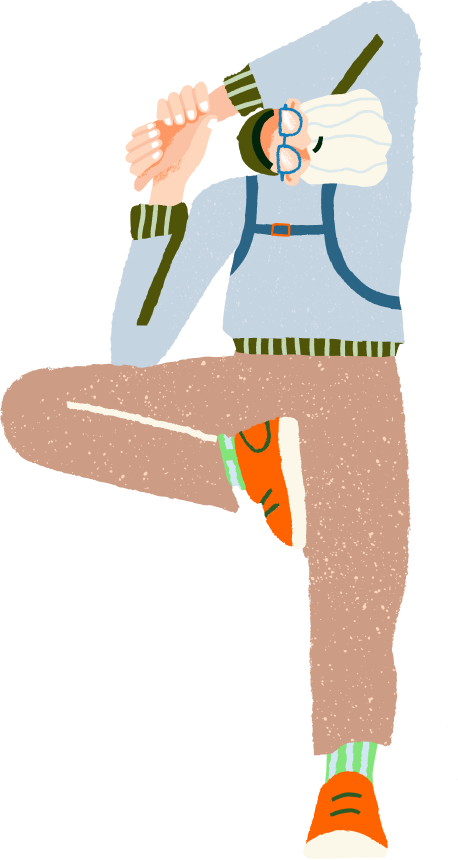
Need help with your claim?
If you need help in making a claim or would like to follow up on the status of a claim please contact us using the details below.
Contact us
By email:
travelclaims@nib.com.au
By Phone:
1300 353 176 (within Australia)
+61 2 7202 0508 (from overseas)
By Mail:
nib Travel Claims Department
PO Box A975,
Sydney South,
NSW 1235
Australia